Gaming on your PC is an exhilarating experience, but it can also put a significant strain on your hardware, especially your graphics processing unit (GPU). Understanding the normal temperature range for your GPU during gaming sessions is crucial for maintaining optimal performance and longevity. In this comprehensive guide, we’ll delve into everything you need to know about normal GPU temperatures while gaming, including factors influencing temperature, monitoring tools, and tips for keeping your GPU cool.
Understanding GPU Temperature:
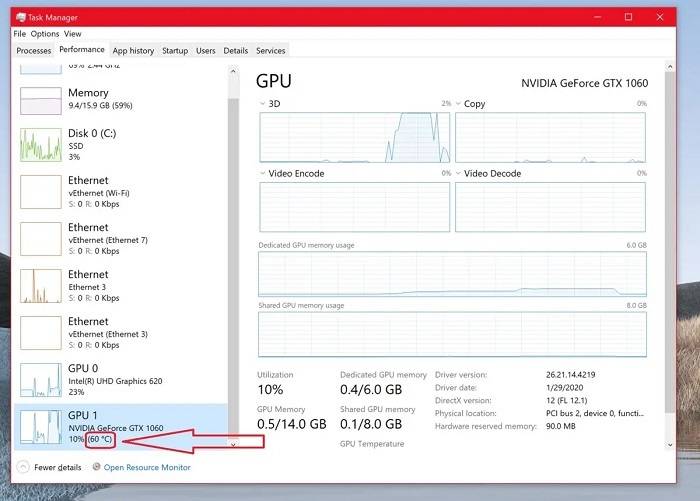
1. What is GPU Temperature?
- GPU temperature refers to the heat generated by your graphics card during operation.
- It is measured in degrees Celsius (°C) or Fahrenheit (°F) and indicates how hot the GPU is running.
2. Factors Influencing GPU Temperature:
- 1. Ambient Temperature: The temperature of the environment where your PC is located plays a significant role in GPU temperature.
- 2. Cooling System: The efficiency of your PC’s cooling system, including fans, heatsinks, and airflow, directly impacts GPU temperature.
- 3. GPU Load: The intensity of gaming or other GPU-intensive tasks affects how much heat your graphics card generates.
- 4. Overclocking: Overclocking your GPU can increase its performance but also leads to higher temperatures.
Normal GPU Temperature Range:
1. Idle Temperature:
- Idle temperature refers to the temperature of your GPU when your system is not under heavy load.
- Typically ranges between 30°C to 50°C, depending on ambient temperature and cooling efficiency.
2. Gaming Temperature:
- During gaming sessions, GPU temperature can vary based on factors such as game graphics, resolution, and duration.
- Normal gaming temperatures for most GPUs range from 60°C to 85°C.
- High-end GPUs may operate at slightly higher temperatures, up to 90°C, under heavy load.
Monitoring GPU Temperature:
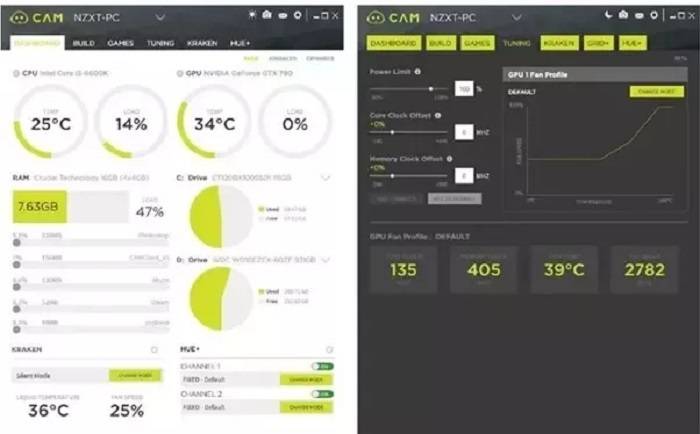
1. Software Tools for Monitoring:
- 1. MSI Afterburner: A popular choice for GPU monitoring and overclocking.
- 2. GPU-Z: Provides detailed information about your GPU, including temperature, clock speeds, and memory usage.
- 3. HWMonitor: Monitors various system components, including GPU temperature, in real-time.
2. Built-in Monitoring Utilities:
- Many graphics card manufacturers offer their own monitoring software, such as NVIDIA’s GeForce Experience and AMD’s Radeon Software.
Tips for Keeping Your GPU Cool:
1. Ensure Proper Ventilation:
- Clean dust from your PC case and ensure proper airflow by organizing cables and positioning fans strategically.
2. Optimize Fan Speeds:
- Adjust fan speeds using software utilities to maintain optimal cooling performance without excessive noise.
3. Consider Aftermarket Cooling Solutions:
- Upgrading to aftermarket GPU coolers or installing additional case fans can significantly improve cooling efficiency.
4. Avoid Overclocking Without Proper Cooling:
- If you overclock your GPU, ensure adequate cooling to prevent overheating and potential damage to your hardware.
5. Monitor and Manage Temperatures:
- Regularly check GPU temperatures during gaming sessions and take action if they exceed normal limits.
Conclusion: Understanding normal GPU temperature while gaming is essential for preserving the performance and longevity of your graphics card. By monitoring temperatures, optimizing cooling, and taking preventive measures, you can ensure that your GPU operates within safe limits, delivering an optimal gaming experience. Remember to prioritize proper ventilation and cooling solutions to keep your hardware running smoothly for years to come.



