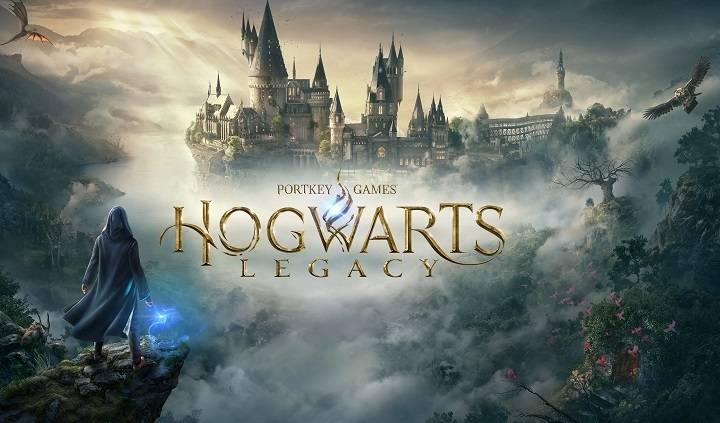In today’s gaming landscape, communication is key. Whether you’re coordinating strategies in a multiplayer battle or simply chatting with friends while exploring virtual worlds, having a reliable communication platform enhances the gaming experience. Discord has emerged as one of the most popular choices for gamers worldwide, offering seamless voice, video, and text communication. However, integrating Discord with your PlayStation 5 (PS5) isn’t as straightforward as it might seem. In this comprehensive guide, we’ll walk you through everything you need to know to get Discord up and running on your PS5, ensuring you never miss a beat while gaming.
Understanding Discord
Before we delve into the process of getting Discord on your PS5, let’s briefly discuss what Discord is and why it’s become the go-to platform for gamers. Discord is a communication platform designed specifically for gamers, offering a range of features tailored to gaming communities. From voice channels for real-time communication during gameplay to text channels for sharing tips, tricks, and memes, Discord provides a centralized hub for gamers to connect and interact.
Why Use Discord on PS5?
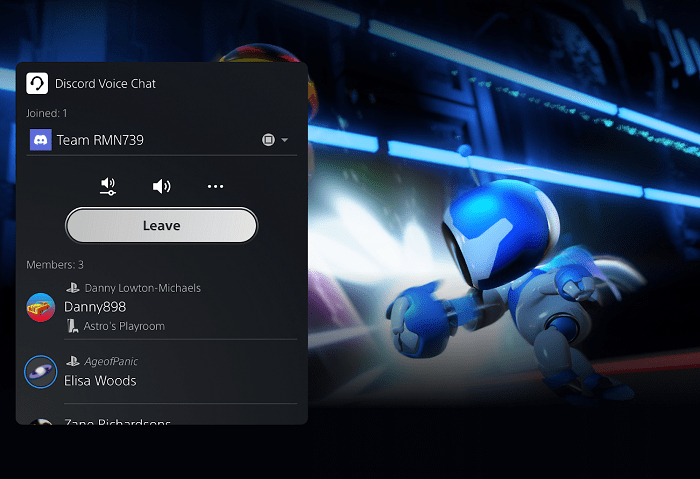
While the PS5 offers its own built-in voice chat functionality, many gamers prefer Discord for its versatility and customization options. With Discord, you can create private servers, join existing communities, and customize your experience with various bots and integrations. Additionally, Discord allows for seamless cross-platform communication, enabling you to chat with friends who may be gaming on different devices.
Getting Started:
Now that we’ve covered the basics, let’s dive into the step-by-step process of getting Discord on your PS5.
Step 1: Create a Discord Account
If you don’t already have a Discord account, you’ll need to create one. Simply visit the Discord website or download the Discord app on your smartphone or computer and follow the prompts to sign up.
Step 2: Install the Discord App on Your Smartphone or Computer
To set up Discord on your PS5, you’ll first need to install the Discord app on a separate device, such as your smartphone or computer. You can download the Discord app for free from the App Store or Google Play Store on your smartphone, or from the Discord website on your computer.
Step 3: Link Your Discord Account to Your PS5
Once you’ve created a Discord account and installed the app on your smartphone or computer, you’ll need to link your Discord account to your PS5. Here’s how to do it:
- On your PS5, navigate to the Settings menu.
- Select “User and Accounts” and then “Link with Other Services.”
- Choose “Discord” from the list of available services.
- Follow the on-screen instructions to sign in to your Discord account and authorize the connection with your PS5.
Step 4: Download the Discord App on Your PS5
With your Discord account linked to your PS5, you can now download the Discord app directly onto your console. Here’s how:
- From the PS5 home screen, navigate to the PlayStation Store.
- Use the search function to find the Discord app.
- Select the Discord app from the search results and choose “Download” to install it on your PS5.
Step 5: Sign In to Discord on Your PS5
Once the Discord app has finished downloading and installing, you can launch it from the PS5 home screen. Sign in using the same Discord account you linked to your PS5 earlier, and you’ll be ready to start chatting with friends and joining gaming communities.
Tips for Using Discord on PS5:
Now that you’ve successfully installed Discord on your PS5, here are some additional tips to help you get the most out of the experience:
- Customize Your Notifications: Discord allows you to customize notification settings to ensure you never miss an important message or call while gaming. From the Discord app on your PS5, navigate to User Settings > Notifications to adjust your preferences.
- Explore Discord Servers: Discord is home to thousands of gaming communities, or “servers,” covering a wide range of interests and games. Take some time to explore different servers and find ones that align with your gaming preferences.
- Utilize Voice Channels: Voice channels are a great way to communicate with friends and teammates during gameplay. Create your own voice channels for private conversations or join existing ones to connect with fellow gamers.
- Try Bots and Integrations: Discord offers a variety of bots and integrations that can enhance your gaming experience. From music bots to game-specific integrations, there’s something for everyone to enjoy.
Integrating Discord with your PS5 opens up a world of possibilities for communication and community-building within the gaming community. By following the steps outlined in this guide, you can easily get Discord up and running on your PS5 and start connecting with friends and fellow gamers in no time. So what are you waiting for? Dive in and elevate your gaming experience with Discord on PS5 today!